Adds a dynamic list of entries to each record. Log work hours, attendance records, list your collection, places you've been...adds a whole new dimension to your Participants Database record.
Product Setup
- Setting Up the Log
- Configuring Log Entry Fields
- The Admin Record Log Display
- Adding Entries
- Exporting/Importing Entries
- The Frontend Log Entry Display
- Showing a Log Summary
- Showing an Interactive Log
- Showing a Global List of Log Entries
Global Log Configuration
In the Participants Database admin menu will be an item named “Participant Log.” On that page you will find the global settings for all logs under the “General Settings” tab. This is where you set things like the template (which controls the layout) and other general settings for all the logs. These settings can be individually overridden in the log field definition if needed.
Creating the Log
This plugin allows you to create one or more logs where a list of items can be stored an interacted with. You start by creating your log:
The first thing to do to set up a new log is to use the form at the top of the General Settings tab (pictured above) in the plugin settings to add a new “Participant Log” field to the Participants Database on the Manage Database Fields page. This new field is the “container” for the log, and in most ways is simply another field in the database. The General Settings tab of the plugin settings menu provides a way to add a new log. When this field is created, a new table is added to your WordPress database which will hold the data for the log.
It is important that the name of your log should be the name of what is stored in it. If, for example, the log is meant to record a person’s time spent volunteering, you might call it “Volunteer Hours.” If it is storing a record of class attendance, you could call it “Class Attendance” or “Attendance Record.” You can change the title that is displayed once it is set up, but the name of the log field can’t be changed, so it’s worth taking a minute to think about what you call it before committing the name. Once you set up the log field, you can configure what is recorded in each entry of the log you created.
Configuring the Log
On the Participant Log admin page, you will see a tab for the log you created. Under that tab you can configure the log: you can set the name for an entry or entries which will help the user interface make more sense. There are more settings that determine what the frontend user can do and also how the log will be displayed in various contexts. This will be explained in more detail later.
Configuring Log Entry Fields
Each log can have as many fields as needed to hold whatever information you need to store in each entry. The user interface for that is the same used for managing the fields in the main database. You can add fields, and then configure each field as needed. They work the same as fields in the main database. Each entry field you create for the log adds a column to the log’s database table.
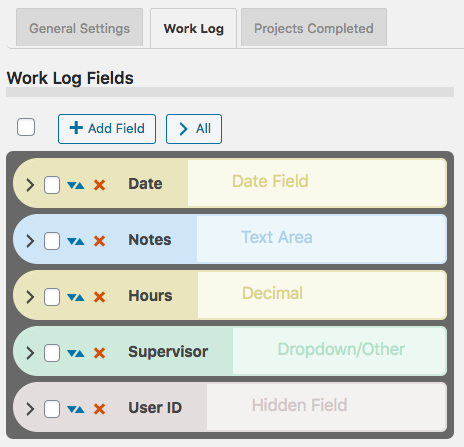
Field Visibility
Entry fields have a “Visibility” setting that determines the context in which the entry field will be shown. “Public” means the field will be shown in all contexts. “Private” means the field will only be shown to the owner of the record and administrators. “Admin” means the field will be visible to administrators only.
Searchable Fields
When list searching is enabled, only fields that are both visible and marked as searchable will be used to get search results. This is helpful to making searches more efficient and avoids spurious results.
Searchable log entry fields are also available in regular Participants Database list displays so that records with log entries that match the search can be found.
Sortable Fields
Fields that have this setting enabled will be shown in the header of log entry list displays so the log can be sorted by the value of that field.
Field Validation
Entry fields can be made required in the entry field’s configuration. The entry fields use “client side validation” which means the user’s browser will perform the validation and provide the feedback. This is going to look slightly different on every platform, there is little you can do about that, but it has the upside of working on all platforms and devices. To make a field required, you set the validation setting to “required.” You can add to the field validation configuration by using validation attributes.
The Admin Record Log Display
The log display on the record edit page in the admin shows a list of all the entries. The list is paginated, and the number of entries shown on each page of entries is determined in the general settings for the log, in the “Entries Per Page” setting.
The display for the log on the frontend is similar, but what controls are shown depends on the configuration.
Entry List Filtering or Searching
There is a search input at the top, any text typed into the search input will be used to filter the list of entries. On the admin side, all the visible entry fields are included in the search. On the frontend, only fields marked as “searchable” will be included in the search.
Entry List Sorting
The entries can be sorted by clicking on the blue arrow icons seen in the top bar. The fields that can be used for sorting are configured in the log entry fields configurations: check the “Sortable” checkbox to configure the field to appear in the sorting bar.
Adding Entries
Once you have the entry fields set up, you can begin adding entries to the log. Entries can be added in the admin by going to the admin edit record page for the record you want to add log entries to. Find your log field on the edit record page and in the display for the log field, you will see a button with a plus sign for adding a new entry. Clicking that will bring up a form for entering the data for your log entry. Each entry may also be edited by clicking the pencil icon next to the entry. Clicking the pencil will open a form where the contents of the entry can be changed. Entries can be deleted individually by clicking the red on the entry line. When the “X” is clicked, you will be asked to confirm deleting the entry. There is no undo, deleted entries are gone forever unless you restore it from a backup.
Exporting/Importing Entries
In the admin record edit display (Edit Participant), the entry data for the record’s log can be exported as a CSV file. This works pretty much the same as exporting records from Participants Database: if you have used a filter, the export will only include the entries shown after the filter is applied. Records can also be imported with a CSV file. It’s also possible to import and export data for all records on the Participant Log admin page under the tab for the log.
The Frontend Log Entry Display
In single record and editable record displays on the frontend, the log is displayed as a list of entries. It is very similar to the display in the admin, only the ways that the user can interact with the list are controlled by settings. This is so you can choose whether the log can be added to by users, entries edited, deleted, etc. When the record is displayed using the [pdb_single] shortcode, a list of entries is shown using the template style chosen in the Participant Log settings under the general tab. The entry list in this display can be sorted and filtered. Only log entry fields that have “public” visibility will be shown in this display.
Display Templates
For the frontend displays of the log entry list, 3 basic templates can be chosen. Which one you choose is going to be determined by what you need to show, and what is going to work best for your users.
The Table template will put the log entries into a fixed-width grid so all the values will line up below a header row. This can be the clearest way to show the log entries, but you can only control the width of the table by controlling how many log entry fields you’re showing. Also, it isn’t great on small screens because the width is not determined by the device’s screen width, and so horizontal scrolling is usually required to see all the information.
The Responsive template takes the approach that every log entry field is a separate element with its own width determined by the title and data display. These elements can flow into whatever configuration will fit on the screen. With this template, all the data will be visible on any device, but it can be cluttered.
The Grid template is kindof a bend between the two. It is responsive in that the width of the log display is determined by the width of the device display, but instead of each entry field having its own width, the widths of the entry fields are controlled into columns. This can result in a more organized and easier to see display of the log entry data.
For any kind of responsive display, some adjustments of the CSS that controls the layout are often needed. These additional CSS rules can be placed in the Participants Database Custom CSS setting.
The Summary Display
Each log entry list display may optionally show a “summary” which is configurable to show an important value, such as the number of entries. By choosing a different sum type, the summary can also display other values. If the sum type is a numeric field, the summary will be a sum of the entry values for that field, such as for a work log that shows the number of hours worked. If the field is not a numeric field, the summary will show the number of records that contain a value for that field or if the field has a default value, the sum will show all the fields that have a value different from the default value.
When searches are performed on the list or when a date range is selected, the sum value is immediately updated to show the correct value. This also happens when entries are added, deleted or edited.
This sum value is also saved in the main database so that in Participants Database list displays, the list can be sorted by the summary value: for example you could rank volunteers according to the number of hours logged, or place the collector’s club member with the largest collection at the top.
Using a Non-Numeric Summary Field
The summary type field is typically used to display some kind of numeric sum from a record’s log entries, but it is also possible to use non-numeric or textual fields here. The way that works (as mentioned before) is the basic sum will be the number of entries with a non-empty value in the summary field. If the summary field has a default value setting, it will count all the entries where the summary field value is not the default value.. The total number of entries is always available in the summary template as [count].
But you can get a more detailed sum from textual summary fields: Participant Log version 1.10 introduces Value Count Tags for the summary template. A value count tag will show the number of entries where the summary field has a specific value. For example when you have a selector type field as your summary field, you can show the number of entries that have a specific value selected, like this [value:Registered] will show the number of entries that have the value “Registered” for the summary field. You can use several of these in the summary template to show a lot of detail about the record’s entries.
Using Value Count Tag Operators
With the use of an operator, you can also count the number of entries that do not equal a specific value, like [value:!=Registered] counts the number of entries that have some value other than “Registered.”
Operators can also be used to condition the number it will show when the summary field is numeric. The comparison is applied to the value of the summary field, so a value count tag like [value:>6] would show the number of entries where the summary type field value is greater than 6.
The operators you can use are “!”, “!=”, “<“, “<=”, “>”, “>=” The greater than/less than operators will only work for numeric values, the equal/not equal operators will work on all types of fields. If there is no operator, it is assumed to be “=”.
Using the Participant Log Field
Each log that you create has a corresponding Participant Log field. This field is used to display the log so it can be interacted with. You can control the visibility of the log by controlling the visibility of this field. Field visibility is normally controlled by the visibility setting of the Field Group the log field is in.
The log field also provides a convenient way to filter records based on what is going on in the log. The Log Summary settings will determine what value is stored in the log field. A simple example is by default the sum is the total number of entries. This means that you can filter by the total number of entries, for example to only show records that have log entries. The summary can be configured to count other things too, and that is what will be stored in the log field, so for example if you have your summary set up to count the number of “completed” log entries, you can easily use that to show a list of records that have completed entries.
Showing an Interactive Log Entry List
When the editable record is displayed using the [pdb_record] shortcode, the log entry display is sortable and filterable, but it is also possible to enable adding new entries, editing and deleting entries, and also import and/or export entries using a CSV file. The settings that control access to these features are in the Participant Log settings, under the General Settings tab. The user interactions in this display are very similar to what is possible in the admin. Log entry fields that have a visibility setting of “public” or “private” will be seen in this display.
Frontend Imports and Exports
The interactive log list display can also be configured to allow the user to import and/or export data to a record’s log. This is enabled under the global settings for the [pdb_record] log display.
Global Log Displays
It’s possible to display a list of log entries that are taken from all the log entries in all records. There is a special shortcode [pdb_log_list] that will show all the entries in the same way that the Participants Database list shortcode shows a list of Participants Database records. You can use shortcode filters, custom templates, search, sort, etc. to customize the display.
An example of the use of this shortcode would be a car club, where each member keeps a list of the cars in their collection. The global log display could be used to show all the cars in the club.
If you’ve got more than one Participant Log defined, you can tell the shortcode which one to use with the log_name attribute. Just give that attribute the name of your log, and it will show entries from that log. For example:
[pdb_log_list log_name=cars]
Log List shortcodes can be filtered just like the Participants Database List shortcode, you can filter by fields in the main database and by fields in the log. Check out the linked article for details.
Product Settings
General Settings
These settings will affect all logs, but it is possible to override them for a specific log in the participant log field definition attributes setting.
Enable Log Search: when checked, a search input will be shown above the display of log entries. This search input will search on visible fields only.
Enable Log Sorting: when checked, fields that are configured as “sortable” will show as sorting links in the header of the log entry list.
Enable Date Created Sorting: the “Date Created” field is an automatically set timestamp for every entry. This switch allows the user to sort the entries by this timestamp field.
Entries Per Page: sets the default number of entries to show in the list. If there are more entries in the log than this number, a pagination control will be shown.
Record Shortcode Settings
These are settings that pertain to showing the log list when using the [pdb_record] shortcode. The log list in this context is editable.
Record Shortcode Log Template: select the display template to use when showing the log entry list.
Enable Creating New Entries: when checked, allow the user to add entries.
Enable Editing Entries: allows the user to edit entries.
Enable Deleting Entries: allows the user to delete entries.
Allow Log Export: allows the user to export a CSV with the log entry data.
Allow Log Import: allows the user to import log entries in a CSV file.
“Slide In” Entry Controls: when checked, the log edit controls will be hidden until the user hovers over an entry. This is good for compact displays.
Highlight Color: lets you select the color to use when highlighting an entry while it is added or edited.
Single Shortcode Settings
These setting are used when showing the list of log entries when using the [pdb_single] shortcode.
Single Shortcode Log Template: selects the display template to use when showing the log entry list.
Individual Log Settings
For each log you have defined, there is a tab and under that tab are settings that are specific to that log.

Log Fields
In this section, the fields that are used for each entry of a log are defined. The interface is very similar to the one used on the Manage Database Fields page. There are a few differences, for example, there are no field groups (instead there is a “visibility” selector). And, like the Manage Database Fields interface, which options you can set depend on the type of field you have created. You can edit, delete and add log entry fields in this interface.
It is highly recommended that you define all the fields you need to use before adding entries to the log.
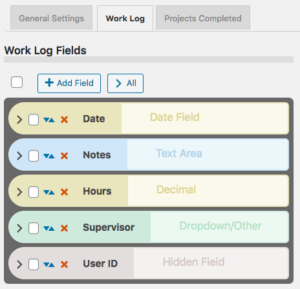
Log Options
For each log, a set of options is available:
Log Entry Name: name for a single entry.
Log Entry Name Plural: name for several entries.
No Entries Message: message to show when a log has no entries.
Search Field Placeholder: when the search input is shown, this placeholder string will serve as a prompt for the user.
Entry Image Height: the nominal image height for images uploaded to a log entry. The aspect ratio will be preserved in most cases.
Entry Dates
These settings are for configuring how entries are dated.
Primary Date Field: this allows you to select a log entry field to use as the date for the entry. It defaults to the timestamp that is set when the entry is created. You would use this in the case of something like a list of events where the date of the event is more important than the date the entry was created. This date field will be used to sort the entries chronologically.
Show Log Entry Timestamp: every entry has a timestamp, this preference lets you make that timestamp visible.
Timestamp Title: if you are showing the timestamp, this is how it will be labeled.
Date Range Filter
It is possible to filter entries by date range, these settings configure the date range interface.
Enable the Date Range Filter: check this to turn on the date range control for the log.
Date Range Filter Heading Text: title for the date range control. Leave blank for no title.
Date Range Filter Button Text: text for the button that performs the date range filtering.
Entry Sum Display
The “entry sum” is a feature of the log where a configurable sum is shown. The default is to show the number of entries, but if there is a numeric field in the log entries, the entry sum can show a sum of those values. For example, in a work log, it can show the number of hours worked.
Show Entry Sum in Record Displays: this is to enable a summary display just above the list of entries.
Sum Type: this is where you would configure what is summed.
Sum Display Template: this gives you a way to control how the sum is displayed. There are a number of “value tags” you can use to show dynamic values from the log in the summary display.
F.A.Q.
Is it possible to override the global setting in individual logs?
Yes, this happens in the log field definition on the Manage Database Fields page in the main plugin. You add your override to the “attributes” for example to override the global setting and allow adding entries on the frontend:
allow_frontend_add::true
Here is a list of the global settings with the proper name to use in the attribute:
| Setting | attribute name |
|---|---|
| Enable Log Search | enable_log_search |
| Enable Log Sorting | enable_log_sorting |
| Entries Per Page | entry_list_limit |
| Record Shortcode Log Template | record_module_log_template |
| Enable Creating New Entries | allow_frontend_add |
| Enable Editing Entries | allow_frontend_edit |
| Enable Deleting Entries | allow_frontend_delete |
| Allow Log Export | allow_export |
| Allow Log Import | allow_import |
| “Slide In” Entry Controls | hide_entry_controls |
| Highlight Color | highlight_color |
| Single Shortcode Log Template | single_module_log_template |
How can I show a customized sum of values for the log list?
Each log has a “summary display” that can be used to show a simple sum from the log data. If you want to show a sum that is specific to your application, such as a sum that is conditional, or a sum that involves multiple entry fields, you need some custom code for that.
In technical terms, the code you need is a filter handler that takes the normal value that would be displayed and changes it ro a custom calculated value. This is best added as a custom plugin or you can put it into your theme functions.php file.
The filter hook is pdblog-{$logname}_sum where {$logname} is the slug name of the log field. You’ll see that on the manage database fields page where the log field is defined.
The filter gets two arguments: the configured sum value (in other words, what the sum would show if you didn’t change it) and the second argument is an array of the record’s log values. You can calculate your sum from the values in that array, and then the filter handler should return your new sum, which will be displayed with the log as configured in the log’s settings for the summary display.
There is a simple example here: https://gist.github.com/xnau/fb961393fc675cf802a509a2a1c888d1
Is it possible to provide a link to the editable record in the Global Log List?
The Global Log List shortcode will show a filtered list of entries from all records for a particular log. Each line in the list is an individual entry from a record’s log. It is possible to place a link to the editable record in this list so that the log entry can be edited. This requires the use of a custom template.
Be sure to control access to this list display, you will be giving edit access to your records when you use it.
To use this custom template, you must first create a “placeholder” field in the main Participants Database plugin. You can also re-use an existing placeholder field if you want. Below is a link to the custom template. You must modify it to use the placeholder field you set up.
Is it possible to delete log entries that are no longer connected to a PDB record?
As of version 1.5.9, when a Participants Database record is deleted, the entries belonging to that record are deleted also.
If records were deleted prior to that version, or if records were deleted not using the “with selected” delete method on the List Participants admin page, you can end up with entries that no longer have a parent record.
There is a utility function you can use to clear these out. To do that go to the Participant Log admin page. Add &pdblog-delete-orphan-entries=log_name to the URL and hit return. This will clear out all the entries that are not connected to a PDB record. For example, if your log is named “automobiles” you can clear out the orphan entries from that log with a URL like this:

When creating a field for a new log, I get this error message: “Failed to create table for this log. You need to use a different name for your log.”
The message you’re seeing means that the table needed to create the log could not be created for some reason. The part about trying a different name is just the most likely reason for the failure.
What I suggest you do is start over: on the Manage Database Fields page, delete the log field. It will be a field of type “Participant Log” Once the log field has been deleted, go to the Participant Database settings under the Advanced tab and turn plugin debugging on to “all errors”. Once that’s enabled, open the Debugging Log page and clear the log.
Now, recreate the log: go back to the Participant Log settings page and create a new log. Try using a very simple name for the log at first…you can always change the display name of the log later, but when you’re first creating it it’s a good idea to use something simple. Once you’ve created the new log field, go back to the Participant Log settings and under the tab for the new log, create your first field for the log. If you get the error message again, check the debugging log.
If you can’t create the log field because of the error, post a question to tech support on this page.
Be sure to turn plugin debugging off again once you get things set up and working.

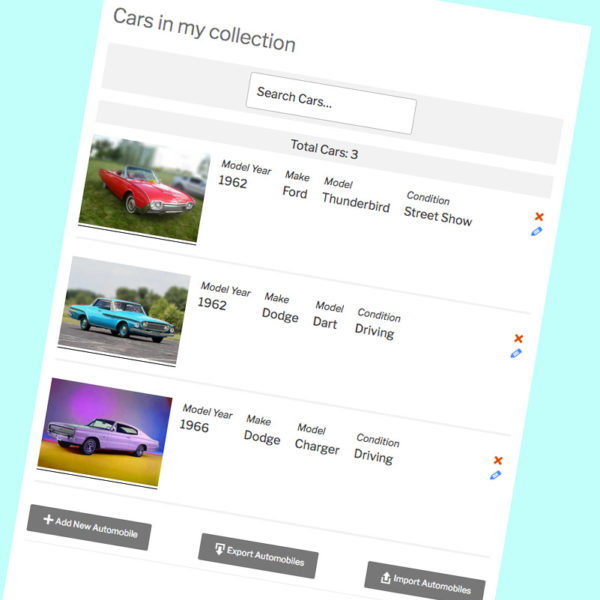
My Participant Log “data” is no longer linked since sometime after 2023-11-09. Both Logs (Training and Volunteer Hours) when exported to a CSV show just the id, record_id, date_recorded, date_updated fields, but none of the data fields. Similarly the WP backend PDB Edit User shows the total sums for the Training Log (58 total hours; 4 courses) but four blank lines with the red delete X. I have a WP database table browser that shows those fields and populated data are still in the xxxxxxxxxxPARTICIPANTS_DATABASE_VOLUNTEER_LOG table. I have tried De-Activating all other plugins but that didn’t help. Any ideas?
This suggests that the database columns are out of sync. Take a look at the Participant Log configuration for the log. Do all the configured fields show up?
Next, take a look at the volunteer_log table in the database. The column names should all exactly match the names of the log’s configured fields.
Also, use the plugin debugging log to see what going on when you do an export. Clear the log before testing so you’re only seeing the relevant entries.
Yes, columns look good in database. This is what I get on Export:
Invalid argument supplied for foreach()
in /homepages/21/d820804496/htdocs/app842136256/wp-content/plugins/pdb-participant_log/pdblog/export/entry.php on line 65
This is what I get on PDB User List Edit (display Volunteer Log):
Invalid argument supplied for foreach()
in /homepages/21/d820804496/htdocs/app842136256/wp-content/plugins/pdb-participant_log/pdblog/log/entry_input.php on line 161
Thanks Roland,
Kurt
I issued an update (1.9.4) to the Participant Log plugin today, try the update, it should fix the problem.
That did fix it. Thanks Roland!
PDB Log – Don’t do any conversion on dates that are data fields (as opposed to timestamps). When I enter a PDB Log record that has a date field, either by the Profile page “+ Add New Volunteer Hours” or uploading a CSV at night my local time (GMT-7), PDB translates that date data field to one day earlier. I’m guessing it’s correcting for time zone GMT (Z). For instance:
Upload Date Field at 21:00 Database stored value
11/8/2023 11/7/2023
11/8/2023 22:00 11/8/2023
I’d rather not have to add the late-night time to every record to correct the translation. I’m not sure if this problem also exists in the main PDB date data fields.
Never mind… I found
https://xnau.com/date-shifting-and-other-timezone-related-issues-in-participants-database/
and based on that ticked “Sync php Timezone” and now the date shift has gone away. Thanks!
I have 3 pdb_record entries on one page, each showing a log for a single record:
[pdb_record template=groups-hire fields="hires" record_id="2265"]
[pdb_record template=groups-hire fields="hires" record_id="2266"]
[pdb_record template=groups-hire fields="hires" record_id="2267"]
The first displays fine, but the second and third show the csv import popup even though it is disabled in the log settings. It doesn’t disappear when you click cancel. If I remove the first shortcode the second is then displayed and the 3rd still has the popup, so it’ll only display whichever is first properly.
The debugging log just shows the 3 queries to load those records. I seem to remember having an issue with the import csv popup some time ago, which you fixed.
Thanks
Well, I can’t say what the problem is exactly, but those import popovers are hidden by javacript, which may not work properly with multiple instances of the shortcode on a single page. I didn’t anticipate a situation like that in my testing, but I’m always learning something new from our users! This is something I will need to fix, but in the meantime, you should be able to hide those overlays with a CSS rule like this:
.pdb-record-log-input {display: none;
}
That’s great thanks. I’m very aware that I probably use this in many ways not intended, apologies!
When I try to add a new log to any of the 3, the entries only get added to the fist one, so end up under the wrong record id. Is this part of the same issue as above, having more than one on a page?
Yes, in fact, now that I’m home, I’ve taken a close look at the issue and for now, at least, you won’t be able to place more than one [pdb_record] shortcode on a page with participant log fields. It’s just not designed to work that way.
Thanks, I’ll split them onto separate pages.
We seem to be having a problem with videos and photos uploaded to a log. They mostly upload fine, but then disappear from the log. We’ve had a few recently that disappeared almost instantly, then after reuploading stayed for a day or so and then vanished again. The name of the file appears in the csv export but there’s no link in the log. I also can’t find where they are saved to check if they are still on the server.
Any ideas?
Thanks
Hi,
Any thoughts on this, I really need to get it sorted if I can?
Thanks
Roland, in addition I am interested in purchasing a few more of the plugins you offer, and again, I need to know if I will lose my current records if I upload these add-ons… we have a prison ministry with over 1,500 students with records that go back a few years and it would be a nightmare if we lost them….
Thanks, Jim
No. you will not lose any of your records.
I recommend you install a WordPress backup plugin, that will give you a measure of security knowing your data can be restored if it is lost somehow. I recomend UpdraftPlus.
You will not lose any of your data or settings. I don’t want to get too technical on you, but the plugin, its data and its settings are all separate things. This is so you can update your plugins without disturbing your stored information and configuration, and all WordPress plugins work this way. If the dialog is asking you if you want to replace the existing plugin with the uploaded plugin, you answer “yes” because that’s how updates work. Usually, this is automatic, but when you’re uploading a plugin zip file, it will ask you this if the same plugin already exists in your installed plugins.
Nevertheless, please take my advice on setting up backups using a WordPress backup plugin. Once you do that, it’s like having an insurance policy in case things go wrong or someone makes a mistake and you lose data. Don’t rely on your hosting provider for backups, you should keep your own backups.
Hi Roland,
I’m attempting to set up a system for volunteers to log their hours very easily. I’d like them to be able to see just the ADD form (along with their name) on the pdb_record page. In other words, I don’t want them to have to scroll through past entries to get to the ADD button and, ideally, not have to press a button at all. Just a direct link to an “add hours logged” page with the ADD Form displayed.
All I can think of is to add a plugin but my javascript and php knowledge are minimal. Are you interested in developing something like this? I would imagine a lot of non-profits would benefit from it, since we need to track volunteer hours for grant writing and volunteers (in my experience) seem to have an aversion to this task.
If not, I’d appreciate a bit of direction. I found the open_add_entry section in participant_log.js. Is there some way I could call this function without also using the edit or csv functions? Any help would be appreciated.
Hi Carol,
I like this idea, I’ve written it up to see what it would need in order to be a general feature that can handle the differing needs there might be for this kind of functionality. Things are always more complicated when you start looking what what might be needed as opposed to addressing a specific set of needs.
If you were to implement this yourself, it would require some custom code. There is a simple function (the one you found wouldn’t work for that, the one to use is a php method pdblog\log\entry_db::add_entry() ) that can be used to add an entry, and if you simply wanted to make it easy to log their hours after the fact, it would be pretty simple, you’d need to construct an HTML form that when submitted would make the entry. If you’ve got some php skills, it wouldn’t be too hard.
In the meantime, I’m considering what would be involved in adding this feature to the Participant Log plugin, since as you pointed out, this would be useful to a number of orgs that use volunteers, but could even be for paid employees too.
Thanks, Roland, for the reply and the php method. Much appreciated.
If you’re interested, I just released a plugin that provides a way for people to log their hours using timecards.
Participant Log Timecards
Sorry another question!
Is there a reason why it is not possible to filter pdb_log_list (or pdb_list) by record_id?
I have to create another field in each log that stores the record id to achieve that
Talking about filters I just noticed a bug when using 2 pdb_log_list shortcodes on the same page both having a filter. It works if the log name is the same but if they are different logs, the second one will throw an SQL error as it breaks the query, taking the inner join from the first query instead of joining the main pdb table :
WordPress database error: [You have an error in your SQL syntax; check the manual that corresponds to your MySQL server version for the right syntax to use near ‘GROUP BY p.id ORDER BY p.date_recorded DESC LIMIT 0,0’ at line 1]
SELECT p.id, p.note_practitioner_naame, p.note_actual_date, p.note_title, p.note_content, p.note_next_steps, note.note_type, p.note_document, note.note_record_id FROM cFv_participants_database_note p INNER JOIN cFv_participants_database_booking AS booking ON p.id = booking.record_id WHERE note.note_type LIKE “%External%” AND note.note_record_id = “9” GROUP BY p.id GROUP BY p.id ORDER BY p.date_recorded DESC LIMIT 0,0
Thanks for letting me know about this.
The latest release of Participant Log allows the log list shortcode to filtered by record ID… for example
[pdb_log_list log_name=events filter="id=484"]Thanks Roland, Ip updated the plugin and tried but it still filters by entry id and not record id
What do you have in your shortcode?
Each log already stores the record ID in the record_id column, but filtering the [pdb_log_list] by record ID doesn’t work. I’ll have to look into that.
You can filter the [pdb_list] shortcode by record id, use something like [pdb_list filter="id=484"]
Hi Roland,
Do you plan to move the add, update, delete log capabilities from global to individual log settings?
Ex : if user_role = X then can add or update log Y entries but not delete them
If not I’ll have to use an external form and use your public pdblog functions to manage users/capabilities on logs
Hey Roland,
I am creating a patients CRM for psychologists and I need to give them viewing/editing abilities to records when a patient record has been allowed to be shared between doctors.
It could be triggered in 2 ways :
1. When a new appointment is booked in Amelia, I’ll use your API to update the record
2. In the frontend edit view where their would select another doctor
I see 2 options :
1. Appending the list of doctor ids in a text field like this (user_id1)(user_id2)… and then use a wildcard filter in the list view
2. Adding a log entry to the record for each doctor given access
I feel like trying the second option what do you think?
Probably your best option is to use the log to keep a record of the patient’s doctors…but I can’t be certain, there’s not much detail in your question (not that I’m asking to know the details) and so I don’t know what ongong needs there will be for keeping track of things. It’s important to understand that log entries belong to the record they are attached to, other records or users won’t have access to them…other than to see them when viweing the log owner’s record.
Yes sorry it was not clear, didn’t want to bother you with too many details, I ended up doing a mix of both and it’s working well.
I guess you had not planned this plugin could be used with dynamic pdb_record shortcodes in templates with different viewing/editing capabilities depending on the user, thanks for making these plugins so flexible with very useful hooks!
I’m glad you figured it out. Logs are designed to belong to and be managed by the person who “owns” the record, but anyone who has access to edit the record can edit the logs.
Hi Roland,
I’d like to use this add on with Amelia.
Whenever an appointment is made, add a record with the appointment date and time so that later I can add notes from that appointment?
You don’t support uncanny automator nor pabbly, can you think of a simple way to do that whenever a booking is made?
Amelia does support web hook if that can help :
https://wpamelia.com/web-hooks-settings/
Thank you!
Hi Pierre,
Participants Database lacks an external API, so there isn’t any way to hook a third-party service to the plugin. Of course it is technically possible, but it’s way too easy to expose a site to malicious actors if there is even one mistake in the implementation (which they will see since it will be open-source). Happens all the time.
Anyway, I do have this in the queue for further development, but no timeline at this point.
If you’re good with code, you can do it yourself…it’s safer that way because the code you write won’t be open source.
Thank you Roland, do you know where I can find a good pdb developer?
I also want to add a tab/log for woo commerce payments, I could connect Amelia to HubSpot and have that feature but I like to have the freedom of your plugins to implement whatever I want on my website.
By the way I do have Rich Text field in the main plugin but not in this addon, is it not supported?
Participant Logs can’t have rich text fields, I was never able to get it to work in the pop-over since WordPress changed the way it works.
I don’t have any developers to recommend, there are websites where you can connect with WordPress deveopers for specific jobs.