Integrates Participants Database with your MailChimp account.
Product Setup
This plugin requires you have an account established with MailChimp before you configure it. Once you have your MailChimp account set up, you’ll need to get an API Key.
Getting Your MailChimp API Key
On your avatar menu (upper right corner while logged in to MailChimp) click on “account.” Once there, under the “extras” menu, select “API Keys.” On that screen, you’re given a way to create an API key. You can have several keys, so even if you have a key, it’s a good idea to create a new one for this purpose. Give it a name so you know where it is being used. Once the key code is generated, copy and paste it into the “API Key” setting in the MailChimp Integration settings menu, found under Participants Database in the WP admin.
Setting Up Your Mailing List
When you click on “Save Changes” the API Key will be used to get your list of mailing lists at MailChimp. You will need to have at least one mailing list established in order to use the plugin because new subscribers have to go to a specific list. In the “Subscription List” dropdown will be your mailing lists at MailChimp. If you don’t see it, click on “Save Changes” to refresh the list.
Select the list you want your Participants Database signups to be subscribed to.
Set Up Your “Opt-In” Checkbox
In most cases, you’ll want to provide a way for your users to opt-in to your mailing list. Do this by creating an opt-in field that consists of a check box with the values “yes,no” You can default it to “yes” if you want it checked to begin with. If you are not showing the field to the user in the signup form, you must set the default value to “yes” if you want the person siogning up to be automatically added to your subscription.
Once that is set up, you need to tell the plugin which field it is in the List Select Field setting.
If you want to use another language or give the checkbox a different label, you can use the value label format like this: Yes::yes,No::no
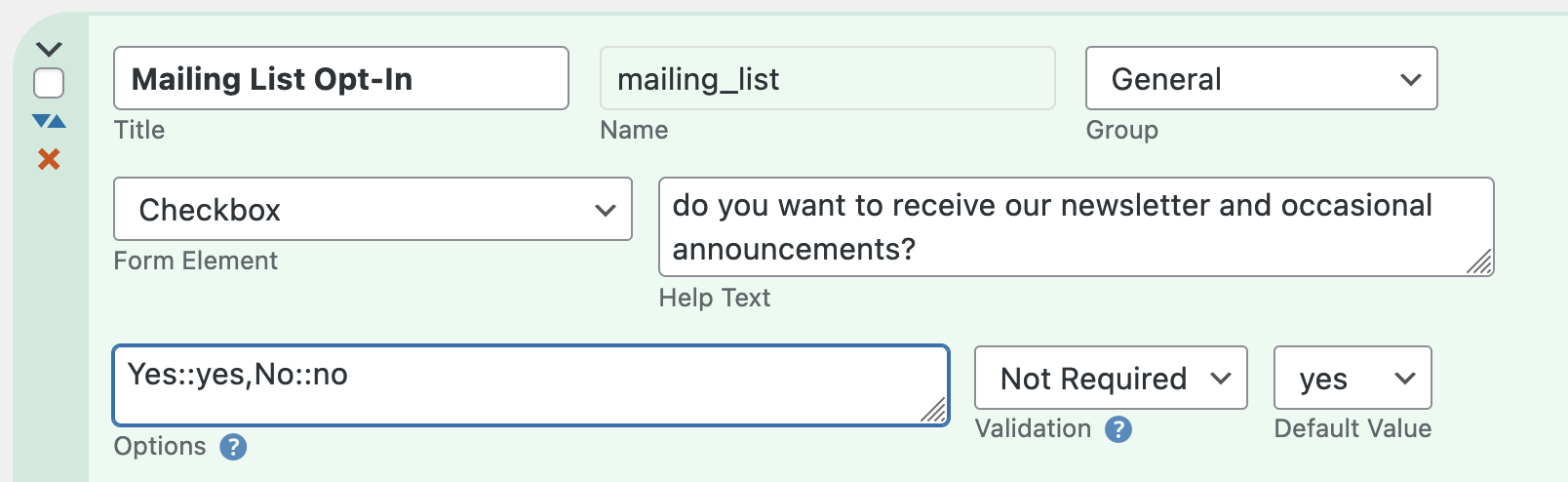
As long as the saved values (the second of each :: pair) are “yes” and “no” it will work.
Completing the Setup
Once you have the API Key and mailing list set up, you can make sure the rest of the settings are what you want. Take a look at the “Settings” tab here for more explanation.
Importing Subscribers
When you import records using a CSV file, these will also be synchronized with your MailChimp list. You can use a CSV import to add a bunch of subscribers or update their subscription status over at MailChimp.
If you already have records in your Participants Database and you want to add them all to your MailChimp list, you need to export them, then re-import them (using the record ID as a match field so you won’t end up with duplicates) which will update all of them with your MailChimp list. Be sure the needed fields are configured to be included in the CSV export by having the “CSV” box checked in the field definition.
Note: CSV imports must contain both the “email” and “list select field” data in order for the subscriber to be added or updated at MailChimp.
Two-Way Synchronization
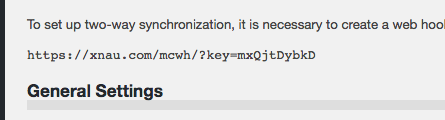
When a subscriber receives an email you’ve sent using MailChimp, there is an unsubscribe link they can use to be unsubscribed. In order for this to be reflected in your Participants Database record, a communication link between MailChimp and your WordPress site must be established. This is done using a “webhook” which is a secure URL that the MailChimp list can use to communicate to your WP site.
To set up a webhook, first find the webhook URL that you will see at the top of the MailChimp Integration settings page in your WP admin. Copy that URL. We’re going to use that over at MailChimp, but first you must flush the permalinks to activate the webhook URL. To do this, go to the “permalinks” setting under the Settings item in your WP admin. On the permalinks settings page just click on “Save Changes” and that will flush the permalinks and make sure the webhook URL is set up to receive data from MailChimp.
Now, go to MailChimp and select the list you are using with Participants Database. Go to the settings page for that list and find the “webhooks” setting.
On the webhooks page, click on the “Create New Webhook” button found on the upper right. This will open a form where you can paste the webhook URL you got from the plugin settings. Once that is saved, you will be able to select what type of messages will be sent. Just accept the defaults and save the webhook.
If you get some kind of error message when trying to set up the webhook, make sure you copied in the exact URL given in the plugin settings. Also, flush the permalinks to be sure WP has the URL set up. Errors such as a 500 or 403 indicate possible security rules on your web server designed to block unauthorized access. Talk to your web host about the problem in cases like this. MailChimp also has a support page for webhooks that could be helpful.
Manually Updating Multiple Records
As of version 1.5, it is possible to update multiple records in a single operation. This is done on the “List Participants” page in the Participants Database admin, there are new MailChimp functions in the “With Selected” dropdown.
To update (synchronize with MailChimp) multiple records, selected the records you want updated, then select “Update to MailChimp” and click “Apply.” All your merge fields and subscribe statuses will be updated to MailChimp, so all the subscriber’s info there will match the info in Participants Database.
Mass Subscribe/Unsubscribe
If you need to subscribe or unsubscribe multiple records, you can to that in a similar way.
Product Settings
API Key
This is the key code provided by MailChimp that is unique to your MailChimp account.
Subscription List
Once you have entered your API key and saved the settings, you can select which list people will be signed up to when they register.
List Select Field
This is the name of the field used to opt in to your list. Usually, it’s a checkbox where they simply say “yes” to being added to the list.
Use Double Opt-In
This means that when someone signs up and indicates they want to join the list, MailChimp sends them an email where they can confirm that choice. This is a really good idea to avoid trouble such as people getting your newsletter who actually don’t want it, or getting spam email addresses into your list. Please note that in some countries, a double-opt-in is a legal requirement for mass email.
The way this works is new registrations will have a “pending” status when they sign up. When (or if) they confirm the subscription, their status will be changed to “subscribed.”
Note: when using double opt-in, new registrations will not be visible in MailChimp until they confirm their subscription. Before they confirm, they are considered “pending” and will not show up in your lists at MailChimp. You can find those registrations at MailChimp if you search for the email address.
Pending Label
While a registrant has a pending status, this label is used for the value of the List Select Field. You can use this in list searches to find people who have not confirmed their subscription yet.
Merge Fields
This setting uses a special string to define additional fields that will be saved in the MailChimp list. Typically, this is their first and last name, but it can be just about anything. It does have to be a field that is included in the Participants Database form because otherwise there won’t be any value to save to the MailChimp subscriber list. The default value for the setting is:
first_name:FNAME,last_name:LNAME
The way this works is this is actually a map of the Participants Database field to the MailChimp field. The format is pdb_field:MAILCHIMP_FIELD with each field pair separated by commas. This is a simple one-to-one mapping: for instance it’s not possible to combine several Participants Database fields into a single MailChimp field.
The Mismatched Merge Fields Warning
If the list of merge fields you have defined in this setting don’t match the list of merge fields defined at MailChimp, you will get a warning message. You can ignore this if you want, the main functionality will work as expected, and any merge fields that do match will work.
What it means is that, for instance, if you didn’t have a “city” merge field defined here, and you did at MailChimp, the data for the registrant’s city will not be sent to MailChimp. The warning is so you will know why your merge fields are not getting populated with data.
F.A.Q.
If a user unsubscribes on their profile page, will they be unsubscribed at MailChimp?
Yes, every time a record is updated on your site, that info is passed to MailChimp, so they can unsubscribe in either place, it won’t matter, they stay synchronized.
I'm not getting subscriber updates from MailChimp, how do I get webhooks working?
To troubleshoot webhooks, follow these steps:
- Check the “Subscription List” setting in the add-0n settings and make sure you have the correct list selected
- Check the webhook URL at the top of the page. Now go to MailChimp and check the webhook for the list (found in the list’s settings page) Make sure they are the same.
- Copy the webhook URL and try it in a browser. You should get a “No request details found.” message. If you get a 403, or a 500, check your site security filters or contact your web host with the information.
- If you get a 404, refresh the permalinks in the general settings of your WordPress site, then try to open the webhook URL in the browser again.
I have Double Opt-In checked, and I'm getting signups, but they aren't appearing at MailChimp, what's happening?
Having Double Opt-In checked changes how things work in several ways.
If you have “Use Double Opt-In” checked, and someone signs up, their info is sent to MailChimp only if they have the “List Select Field” checked. In both cases, you won’t see them at MailChimp at first.
If they agree to be on the list when they sing up, their info will be sent to MailChimp, but you will not see them in the list there until they confirm the opt-in by email. You can still find them with a search, however. You’ll see their status is “pending.”
If they don’t agree to join the list, their info won’t be sent to MailChimp at all. In this case, if they later update their record to join the list, their info will be sent to MailChimp at that time and they will need to confirm in order to join the list.
How do I set up user-selected list segmentation?
“Segmentation” is the technique of using only part of your mailing list based on some value in the person’s subscription data. For example, if you have several newsletters based on various interests, you can provide a control such as a multi-checkbox where the user can select their areas of interest.
To make this work, you need to set up a merge field for this purpose. In Participants Database, create your field where the user can make their selection. Then go to your MailChimp account and set up a merge field for this information.
In the PDB MailChimp Integration settings, add your merge field to the list of merge fields. In the merge field setting, use the “name” of the field you created and the merge field name provided by MailChimp. This establishes the relationship between the field you created in Participants Database and the merge field in MailChimp. When the user signs up or edits their record, the value is sent to MailChimp to update the merge field value in the user’s subscription data.
When you want to send your newsletter, you can segment your list using the value in the merge field. The instructions for doing this are available from MailChimp.
When a signup is submitted, a new subscriber is not added to the MailChimp audience
To start with, here is a checklist of things to make sure your configuration is complete:
- The merge field list must match what is defined for the list at MailChimp. You’ll see a warning about that on the settings page, that must be resolved for things to work
- Email field in the signup form must be the same field as selected in the “Primary Email Address Field” setting in Participants Database
- The “List Select Field” must be correctly configured: check the documentation for the details on that, pay close attention to the “options” setting
- If your signup form should automatically add the person to the MailChimp list, you must set the default value of the List Select Field to “yes”
This is less likely than a configuration issue, but the data transfer to MailChimp can fail if there is something in your server configuration that is blocking the communication. For example, a security setting that blocks the request. If you do not manage your server, you will probably need the help of your hosting provider to address issues like this.
I'm getting a warning message about merge fields, how do I clear it?
First thing to check is the message will describe an issue with a specific merge field. Correct this in your settings, either at MailChimp or in the MailChimp Integration plugin settings.
Also make sure you have the correct audience selected in the MailChimp Integration settings, and that you’re looking at that same audience at MailChimp.
Be sure to dismiss the warning message before saving the settings, so if it comes back you know it pertains to the newly-saved settings.
If the warning comes back, first double-check the merge tags settings all around. If it looks good, but the messages keep coming back, then there are a couple of steps you can take to re-synchronize the settings.
First, check the merge fields in your MailChimp audience settings. Each tag will have two names: the default name and the user-defined name. The default name will be something like MERGE4. Try using that iname in the MailChimp Integration merge tags settings instead of the user-defined name. Clear the warning message and save the settings. This should force the settings to resync.
You can change it back to the user-defined merge tag name if you want. It works the same either way.

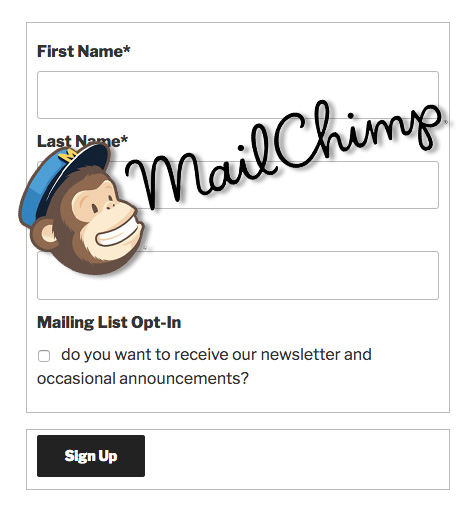
If there are duplicate emails in the database (which is allowed if set up that way) the records will obviously not make it into Mailchimp (which doesn’t allow them). Will synchronisation remove them from the database as well or throw up an error on submission?
This scenario relates to a club where parents are enrolling their kids using a single email address. If there is more than one child, there will be a duplicate email in the database. These will all be changed post-submission by the club, but they need to go in there initially so I need to understand the synchronisation behavior.
What is likely to happen is the MailChimp subscription info will be updated with the new submission if the email address matches. If you’re not using personalized info in your mailing list this won’t matter much.
I have installed the MailChimp Integration and whenever I attempt to save an API Key it crashes my entire site. I am only able to get back to my site if I delete the plugin directory or delete the settings from my database. Is there something that I can check to see what is causing the crashes?
The reason for the cash will be visible in the php error log. This is usually something you need to set up, so if you’re not familiar with how that is done it may be easiest to ask your hosting provider.
It is difficult to explain a full site crash on an action like that. Is it only when you attempt to save the API key (and not some other settings) that this happens?
Thank you for the response. I found that I did not have the curl php install. After installing I am able to save the API Key.
I see…thanks for letting us know what fixed it.
Morning! I have installed the MailChimp Integration, but I would like to select a subset of Subscribers.
For instance, I would like only Honorary, Lifetime, and Current Subscribers to be on my MailChimp List. Is there anyway to select that section of my database only?
http://iwcbda.com/iwc-online-application-form/
hello,
I am testing the plugin right now, however, new subscribers to the database are not showing up in mailchimp. furthermore if people unsubscribe in the database they are not unsubscribing in mailchimp. somehow something isn’t working. double opt-in is not enabled.
what am I doing wrong?
I can’t say what is going wrong there, but you can get some information about it if you turn debugging on in the Participants Database plugin under the advanced tab. Then test your form and look at the debugging log, it should tell you what it tried to send to MailChimp and what the response was.
Hi, I just installed the MailChimp Plugin and have the issue that all merged contacts with MailChimp are in the “Unsubscribed” status. I have a ListSelect field (checkbox, Y::yes,N::no), unelected double-opt-in and deleted and imported my userbase several times. Everytime I do it they have the same “unsubscribed” status in Mailchimp?
I successfully use a different MailChimp plugin on another WP site and it works. What am I doing wrong?
Thanks,
Andy
You can see what data is getting sent to MailChimp by enabling debugging in the Participants Database settings under the advanced tab. When enabled, there will be a debugging log that will show you what was sent to Mailchimp when a record is imported or updated.
Please help!…the MailChimp integration has somehow unsubscribed over 150 of my subscribers. I had changed the checkbox to yes/no radio buttons with a default of yes, and somehow all the records I edited recently were set to no. MailChimp will not let me re-subscribe them manually. Does it have to be a checkbox? Our current year list went from 250 something to 86 members and we need to send out an event notice today. I’m going to get fired if I can fix this asap. I will pay for your help within my budget
If you go to the admin “List Participants” you can resubscribe records by selecting them, then choosing “Subscribe to MailChimp” in the With Selected control at the top of the list. You will probably need to disable double opt-in for this to work.
However, before you do that you will want to make sure that your subscription control is correctly configured. There is no reason why this has to be a checkbox, but it does matter which value is first, because the plugin assumes the first value is “yes” and the second “no” so your field should have yes,no for it’s values.
Also, you will want to determine if the subscribers you lost were really unsubscribed or are they pending. If you are using double opt-in and the subscribers are pending, you will not be able to subscribe them yourself. You may be able to get around this by disabling double opt in at MailChimp and then subscribing them, but I don’t know if that will work.
I hope this will get your mailing list back on track!
Thanks for your prompt reply! BTW, I have never used double opt-in. What will happen if I select all my PDB list and choose Subscribe to MailChip with selected. Will it toggle the ones that are still subscribed off?
On another note, I manually updated over 100 individual records yesterday setting the opt-in field back to yes and another date field I called next_payment_due to the fixed end of our current season, 07/31/2019, and it changed all of them to 08/18/18. I was near tears at 2 a.m. What could cause that?
The first thing you need to do is make sure your subscription field is properly configured so that when you do update your subscribers, the correct value is sent to MailChimp. You can try this on a single record to make sure it’s going to go as planned.
The reason this happened, as far as I can tell with what I know, is the records were updated after the subscription field was configured. The field was likely not correctly configured, and so it unsubscribed all the records when a mass-update occurred. You must have initialized some kind of mass-update to change so many records.
Also, as to the next payment due date changing, I suggest you look at the Member Payments plugin to make sure the payment period configuration is correct. When a mass-update is performed, it will check the last payment date and update the payment due date if necessary. I’m sorry this happened, it normally would not change the payment due date unless there was also a configuration change.
I have double-checked all my settings again and the MailChimp integration is not working when people sign up, nor when I select them and choose Update to MailChimp or Subscribe to MailChimp. It is very frustrating to have to do this manually when that integration was a major reason I installed your plug-in. I love your app if only I could get this part working. If I gave you my log-in, could you troubleshoot? The site is huskersnarizona.com. The PayPal integration seems to be working via IPN. Thank you.
Hi Ava, sorry it took so long to get to your question. Are you using double opt-in? When double-opt-in is enabled, new subscribers don’t show up in your MailChimp list until they do the second opt-in. Until this happens, they have a status of “pending” at MailChimp and are not visible in the normal list displays.
If I buy MailChimp Integration, do I need Participant Login to provides a way for participants to gain access to their record using a username and password.
Just downloaded your plugin and it looks like it is exactly what I have been looking for thanks.
Mark
Normally, the user accesses their record for editing using a “private link” that is sent to them in the receipt email, but the Participant Login add-on creates a “login” form that gives them another way to get to their record for editing.
The MailChimp automatic integration via PayPal IPN is not working consistently. Can PDB recognize IPN transactions for both the Payment Integrations add-on and MailChimp add-on?
Even when I select members from the list and select Subscribe or Update to MailChimp (I’ve tried both), it doesn’t work consistently. So I have to manually figure who’s fallen through the cracks and manually enter them in MailChimp before I send out an e-blast. Not fun…Troubleshooting steps?
MailChimp and PayPal use completely different ways of communicating with your site, so there’s no chance of confusion between the two.
Are you using a signup payment form with a MailChimp opt-in?
It’s hard to say what is happening with the admin list selection updates, I’m not seeing any problems in my tests here.
How do you have your list opt in selector field defined on the Manage Database Fields page?
First of all, I’ve recently installed pdb and think it may be a great fit for a couple of my clients! I have an existing MailChimp list for the first client website I’ve installed, and want to try the MailChimp integration, and am wondering if there is a trial period or refund window if it doesn’t work as hoped. If yes, I will buy it.
If it turns out you can’t use the plugin, I will give you a refund.