Add dynamic interactions to your Participants Database forms that change the structure of the form based on user actions.
Product Setup
Once the plugin is installed and activated, you can begin adding and configuring your interactions by selecting the “Dynamic Forms” item under Participants Database in the site admin.
A dynamic interaction is always initiated by the user making a selection, so these interactions can be triggered by select-type fields only. This is because it is necessary to have a specific, defined trigger (the selected value) for the interaction to know what action to take. Fields that can trigger a dynamic interaction must be one of these types:
- Radio Buttons
- Dropdown Selectors
- Checkboxes
When you define an interaction, it is placed on a “source” field, which triggers it. The interaction’s configuration will also have a set of “target values” that it will hide or show when the user makes a selection. The target values can be other fields in the form, groups of fields, or specific values in another field.
Once you are familiar with how these interactions can work, you may need to rearrange your form. For example, if the State selector is determining which cities are available in the City selector, you will probably want to arrange the form so that the user selects the state before they select the city.
Interaction Types
There are four interactions types you can set up:
- Show/Hide Form Fields – gives you a way to show or hide form fields based on the users selection in the source field.
- Show/Hide Field Groups – makes it possible to show or hide complete groups of fields in the form.
- Show/Hide Field Option Groups – for a single target field that is a selector type, you can show or hide groups of options. This requires that the target field have their options organized into “optgroups”.
- Show/Hide Field Options – for a single target field that is a selector type, you can show or hide individual options.
It is possible to create multiple interactions. For instance, if you need a single selector to control multiple fields, you can achieve that by creating several interactions on a single source field, each one with a different target field. You can also mix different types of interaction on the same source field.
Configuring Your Interactions
Dynamic form interactions can only be configured once the form has been set up. You will need to have your form fields defined before you add interactions to them.
Defining and Adding an Interaction
To create an interaction, open the Dynamic Forms page (found in the Participants Database menu in the WordPress admin section). At the top of this page, you’ll see two selectors: the Interaction Type and the Source Field selector. An interaction is created by selecting the Type and the Source Field and then clicking the plus button.
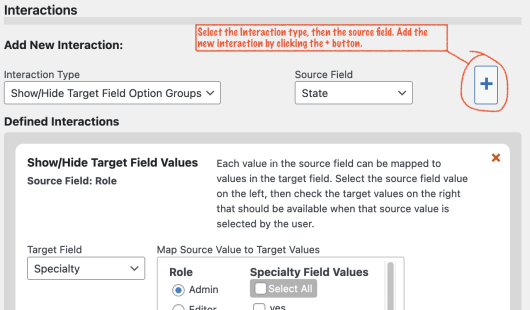
Selecting an interaction type and a source field allows you to add the interaction. You can add as many interactions as you want, but there can be only one interaction between a specific source and target to avoid ambiguity.
Setting the Source/Target Option Map
Once an interaction is added, you must configure the source/target map. This is very simple: for each value that can be selected in the source field, a set of target values will be shown. Any values that are not set as shown in the map will be hidden.
Select the source value on the left, then select the target values that will be shown for the selected source value. If there are a large number of options to select, you will need to scroll through the list to find them all. When you’ve selected the target values, they will be automatically saved when you select a different source value or you click away.
If there are a lot of items to choose from, a “select all” checkbox will be shown. You can use this to select or deselect all the items in the column. You may need to click it twice to get the desired result.
Once you’ve configured the interactions, save the settings. You should test your forms to make sure they are working as intended.
Dynamic form interactions will be active on both Signup and Record Edit forms on the frontend. They are not active in the backend or admin section.
Requiring a Selection in the Source Field
If the source field is set to be required, and no selection has been made (for example the first time the user fills in the form) then all the elements that can be hidden by a source selection will be hidden until the user makes a selection. For example, if the source field determines which set of fields is shown, then before a selection is made, all the fields (except for any fields that would be shown in every case) will be hidden.
To explain this further, to use the example of a state selector that controls which cities can be selected: if the state selector has no selection, then no cities will be shown until a state selection is made by the user.
The source field must be set to “required” and there must not be a default value set for the source field for this to work as described. If the source field has a default value, then the interaction targets will preload with that selection.
Conflicting Interactions
When adding a new interactions it is possible that it will be in conflict with an existing interaction. In some cases, the plugin will prevent this with an error message. These are the restrictions:
- Only 1 interaction that shows/hides field groups can be placed on a single source field.
- Only 1 field value or options group show/hide interaction between the same source field and target field is allowed. This is prevented by not allowing the target field to be selected in the interaction configuration.
Product Settings
There is only one general setting for this plugin.
Transition Time – sets the speed of the structural change. This does not work for table-based form layouts when you are showing or hiding form fields, the fields will instantaneously appear or disappear. This is because it isn’t possible to slowly remove a row from a table.

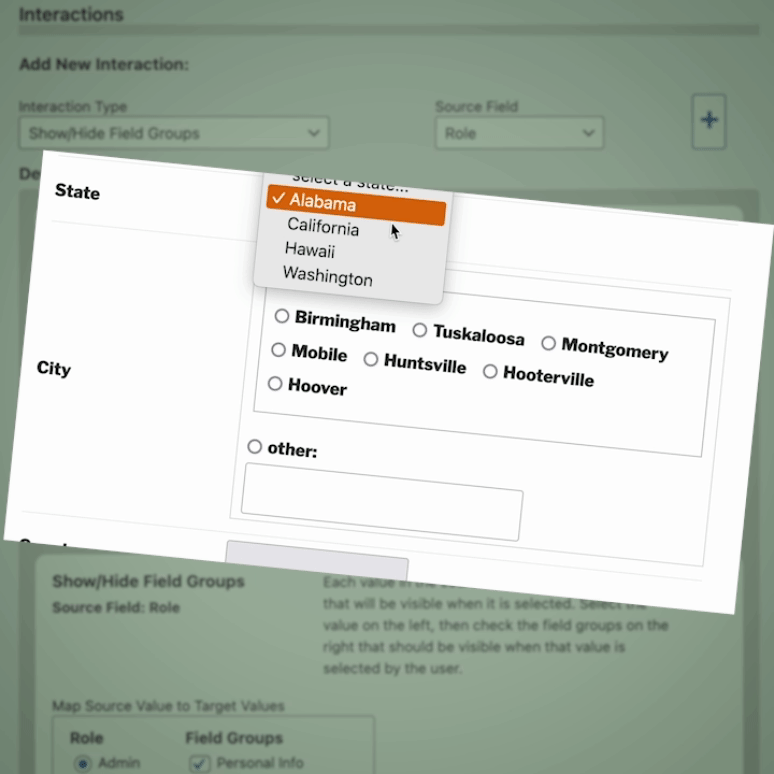
Hi
apologies for not getting back to you sooner>
After some investigation, the problem seems to have been having two (differently configured) [pdb_record]s on the same page – having now removed that rather unnecessary feature everything works fine.
While I am here – at some point in installing the plugin there was some message about the (single site) licence expiring after a month; is that actually the case?
I might as well ask – is it possible to have a facility to “clone” an interaction definition.
For the prototype that I am working on there is one Field-Groups interaction and one field-values interaction. In the live version there needs to be 20 field-values interactions which are identical other than the target field.
If you are interested, this is a different type of application than illustrated in your documentation
The organisation, year-on-year, runs a year’s programme of about 20 multi-day events for which participation can be via-Zoom or residential
When the user first signs up, they first say whether they: (a) only do via-Zoom; (b) sometimes do residential.
For (a) the sign up needs only name and email; for (b) the sign up needs lots of more information – dietary requirements, allergies, special needs,….
their “profile”
Having signed up they get a link to a booking page where they can update their profile, change from (a) to (b), and having upto 20 booking fields whereby they can submit a booking for any of the events.
for case (b) each such field has options – via-Zoom/camping/dormitory/single/en-suite; whereas for (b) the only option is via-Zoom
The main point is that if they switch from (a) to (b) the extra options are available but they are required to do all the extra profile information.
Of course this could be done by having two versions of the sign up page and two versions of the booking page and two versions of each booking field; but that makes more complex the implementation and the task of the administrator in processing booking requests.
Thanks for a great plugin
Richard
Thanks for your Comments, Richard.
I did consider adding a “copy” to the interactions configuration, but decided to wait and see if there was interest. I will put that into the queue for a future release.
It is possible to construct a custom template that displays fields conditionally, checking on a value in the record to determine which fields to show. This is custom code, so it will require you have some php knowledge to create your template.
I have an example template that shows a way to implement something like this: https://gist.github.com/xnau/1f7526c69d49d5661d38907347ebdf59
Hi
I am learning to use the Dynamic Forms add-on.
I have this working on [pdb_signup]
I had tried it on [pdb_record] a few days ago and I am sure that it worked there; but now it does not.
Is it supposed to work on [pdb_record]?
Thanks
Richard
Yes, the Dynamic Forms Interactions work on both signup and record edit pages. What are the specifics of the problem you’re seeing?
Love this as I do it via code right now but this works on the desktop but not on mobile for some reason. You mention this plugin works for sign-up and edit, will it also work on the multisearch plugin?
Cant you give me some detail about how it’s not working on mobile? I’d like to check it, but I need to duplicate what you’re doing.
The Dynamic Forms plugin isn’t active in the Multisearch interface.