If you have downloaded a WordPress plugin as a zip file here is how you install it:
In the WordPress admin area open Plugins » Add New and click on the Upload Plugin button on top of the page.
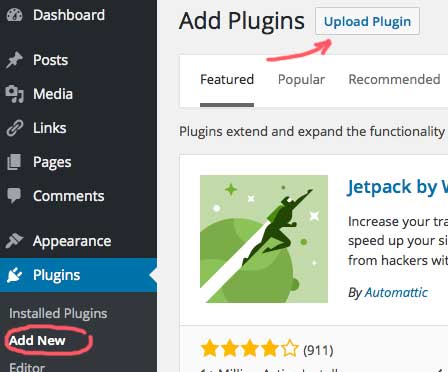
This will take you to the plugin upload page. Click on the Browse… (file selector) button and select the plugin zip file on your computer:
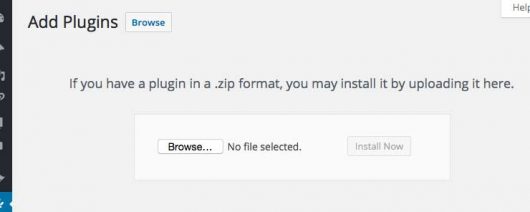
After you have selected the file, click on the now clickable Install Now button.
WordPress will upload the plugin file from your computer and install it for you. If you see a message asking if you want to overwrite and update an existing plugin, you should answer yes. This just means that you already had the plugin installed, and so you do want to update that plugin with the new plugin.
You will see a success message after installation is finished. At the bottom of the success message click on the Activate Plugin link to start using the plugin. You may also activate the plugin later in the normal way in the plugins list.
Add-on plugins for the Participants Database plugin usually have their instructions on their own settings page, which will be found under the Participants Database menu item in the admin.
